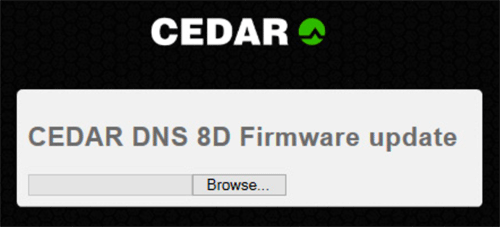Updating the DNS 8D firmware

How to update your CEDAR DNS 8D's firmware
The current release firmware for the DNS 8D is v1.5 If you your unit hosts a version before this, please download the latest version to update your unit.
You can update the DNS 8D firmware over a network using a standard web browser as follows:
- If you have not already done so, download the file. Do NOT unpack this.
- Connect the CEDAR DNS 8D to your network using its Ethernet port.
- Determine the address of your DNS 8D by inspecting the Status window, then launch your browser and type xxx.xxx.xxx.xxx/update.html where "xxx.xxx.xxx.xxx" is that address.
- The screen below (or a similar one performing the same function, depending upon browser) will appear.
- Click on Browse and select the new firmware file. Updating will begin.
- When the upload is complete, the DNS 8D’s front panel will instruct you to power cycle the unit. You must do this by removing the power cable or by switching off the power at the mains before switching the unit on again. (Switching off using the front panel controls will not be sufficient.)
- If there is a problem with the selected file or you have selected the wrong file, you will again be instructed to power cycle the unit to reboot it.